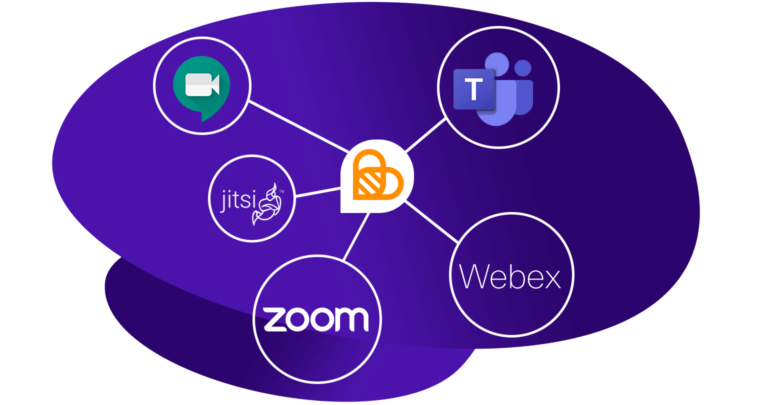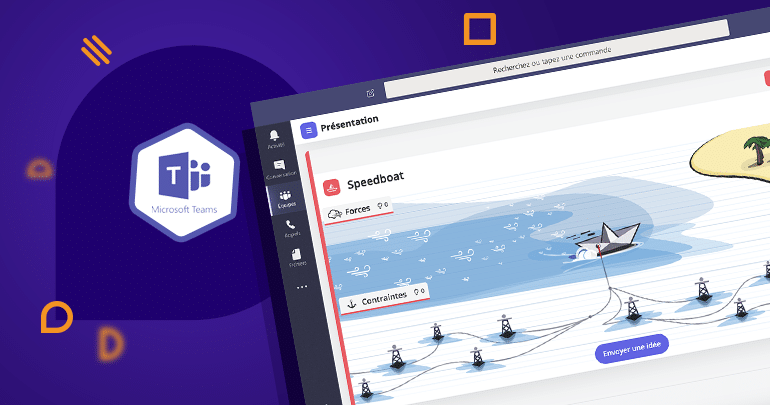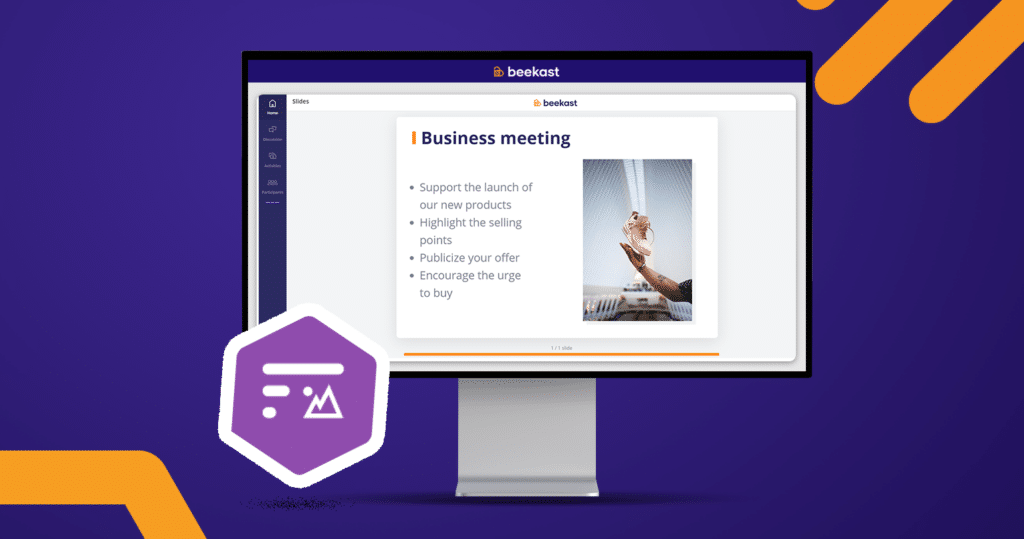To help your remote meetings run easier and smoother, you can now connect your Beekast account with the video conference solutions that are most popular with professionals around the world: Teams, Zoom and Jitsi.
You can also use Beekast with other video conference software that you may often use, like Google Meet and Webex, just to name a couple.
Connect Beekast to Microsoft Teams
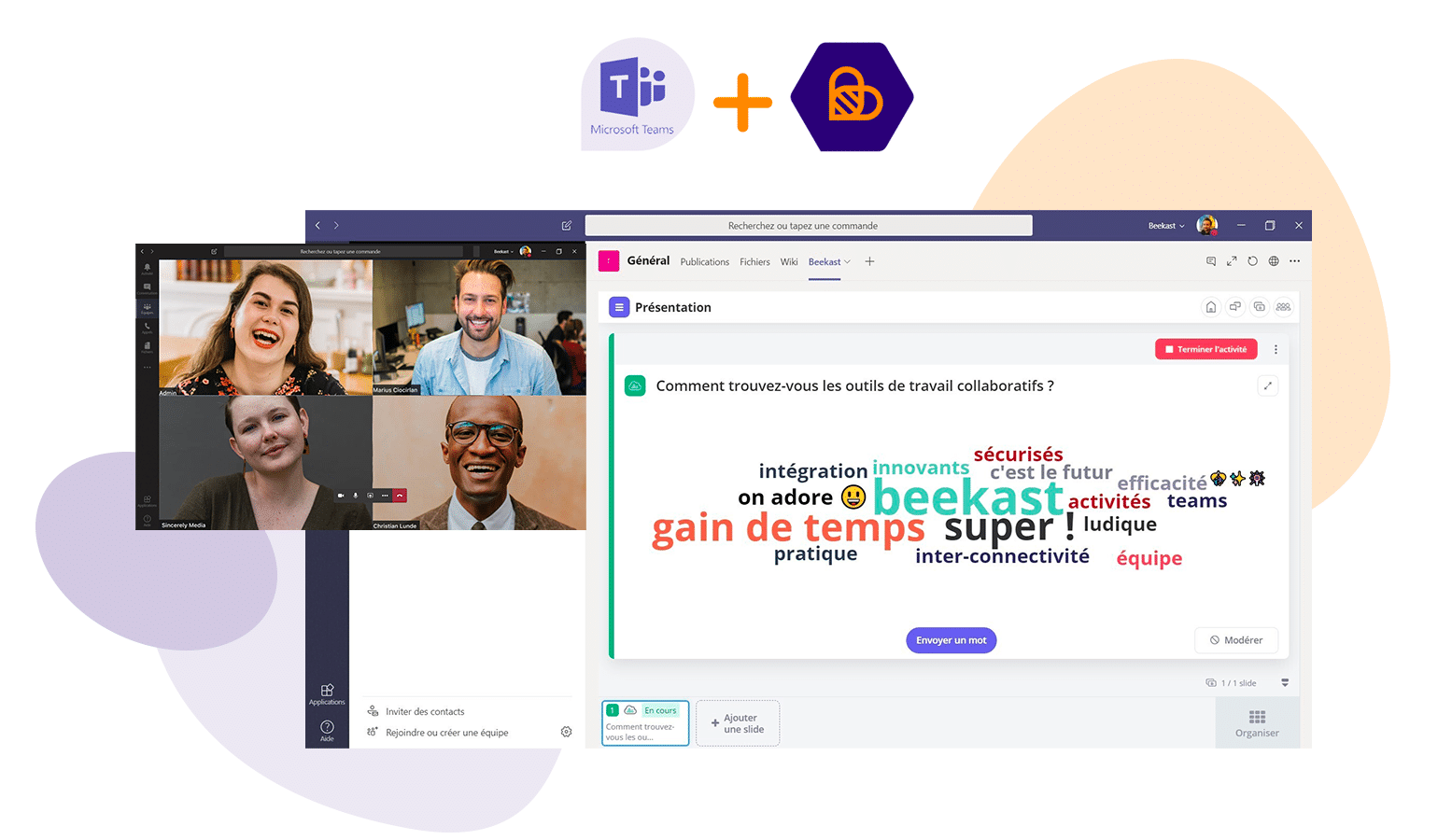
→ Read our guide on using the Microsoft Teams video conference feature with Beekast
With Teams, you can create work teams and have discussions using instant messaging and an integrated video conference tool.
Used to collaborating on Microsoft Teams? Add Beekast to your work environment.
This way, you can give your team a way to collaborate more effectively. Using interactive activities that are complementary to Teams features, you can promote co-construction and collective intelligence for your team to create more value.
The result? Your work meetings will be more effective and you’ll be able to spend less time in them.
To build stronger connections and have discussions in real time, the team can activate video conferencing in Microsoft Teams.
Connect Beekast to Zoom
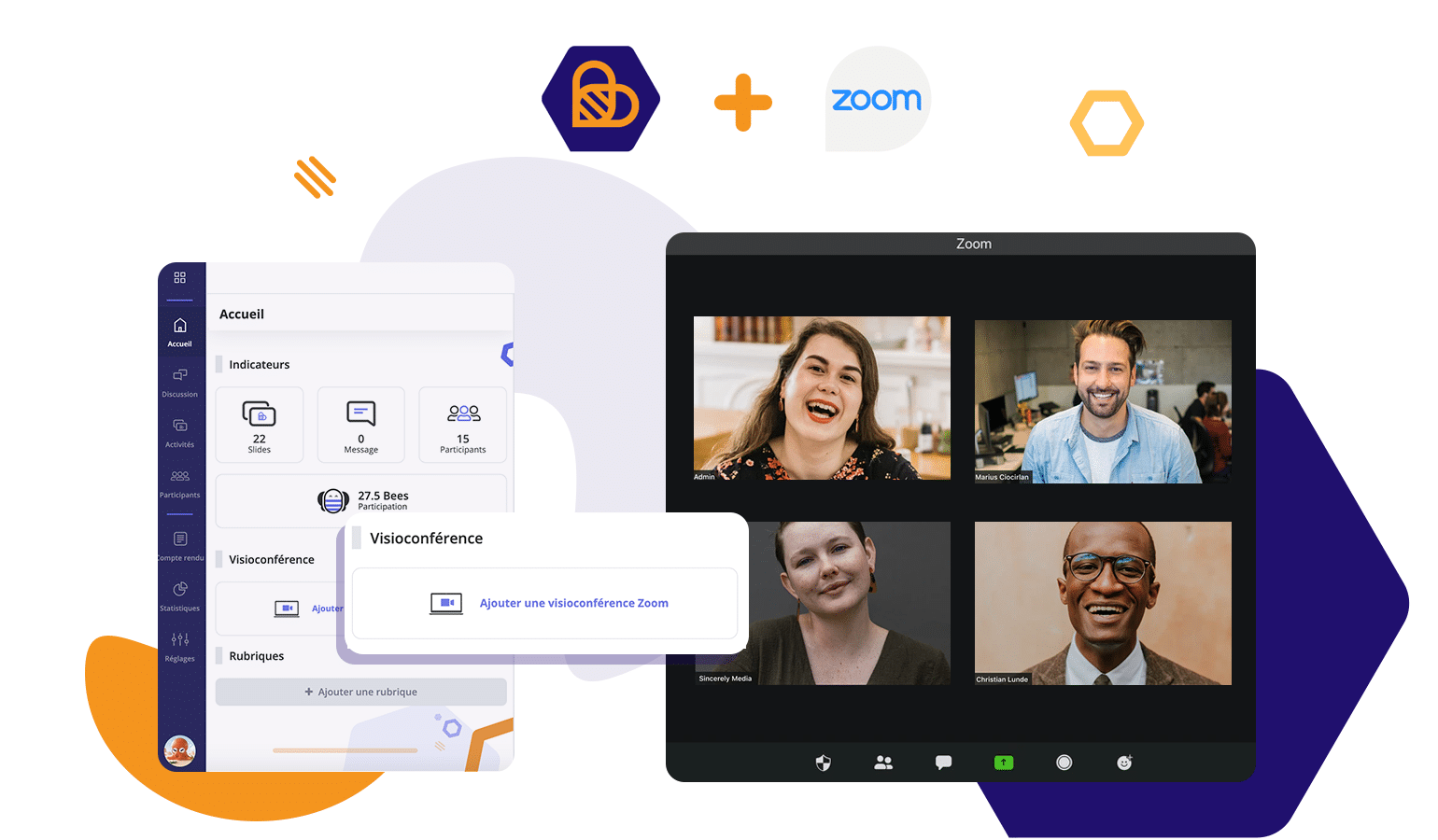
Do you usually use Zoom for your virtual meetings? Then connect your Zoom account to your Beekast account and generate video conference rooms directly from a session.
Here’s how: invite your participants to join your meeting in the Beekast session. A link to a Zoom video conference will appear in the session home panel. Participants will click on this link to access the associated video conference.
This simplifies remote meeting organisation: just share the link to your beekast.live session.
→ Read our guide on connecting Beekast to your Zoom account
Connect Beekast to Jitsi
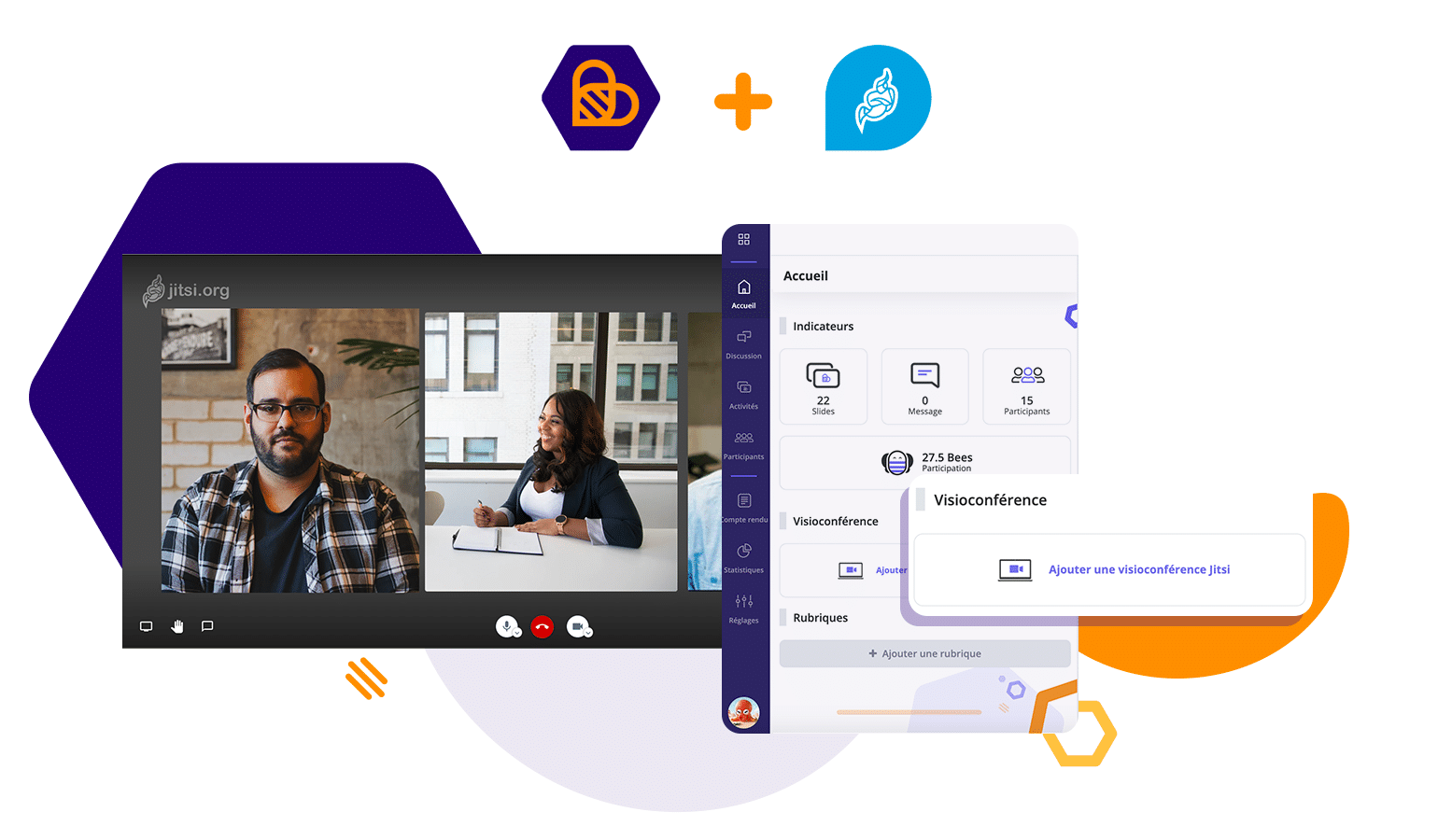
→ Read our guide on connecting Beekast to Jitsi
Do you often use Jitsi? You can create your Jitsi video conference in your Beekast sessions. Jitsi videoconferencing is included with the subscription of your choice!
Here’s how: choose to display the window of your videoconference either “In pop-up format (floating window)” or “In another tab”. Then, invite your participants to join your meeting in the Beekast session. A link to a Jitsi video conference will appear in the session home panel. Participants will click on this link to access the associated video conference.
Now all you’ll have to do is share the beekast.live link to invite your participants!
Use Beekast with Google Meet, Skype or Webex

Does your team usually use Google Meet for your online meetings? Perfect! This solution works great with Beekast meetings.
Does your team use Webex? This solution also works well with Beekast.
Do you prefer Skype? It’s compatible with Beekast, as well.
What to do: Use Google Meet, Skype or Webex as you usually do and display the video conference in your browser, next to the active Beekast session.
In short
Basically, no matter what video conference software you normally use to collaborate with your team, you can combine it with Beekast. Just get your team together in your session, then activate the video conference at the same time.