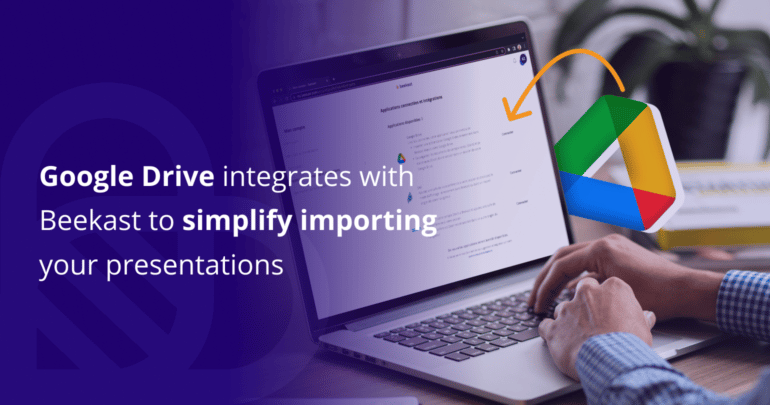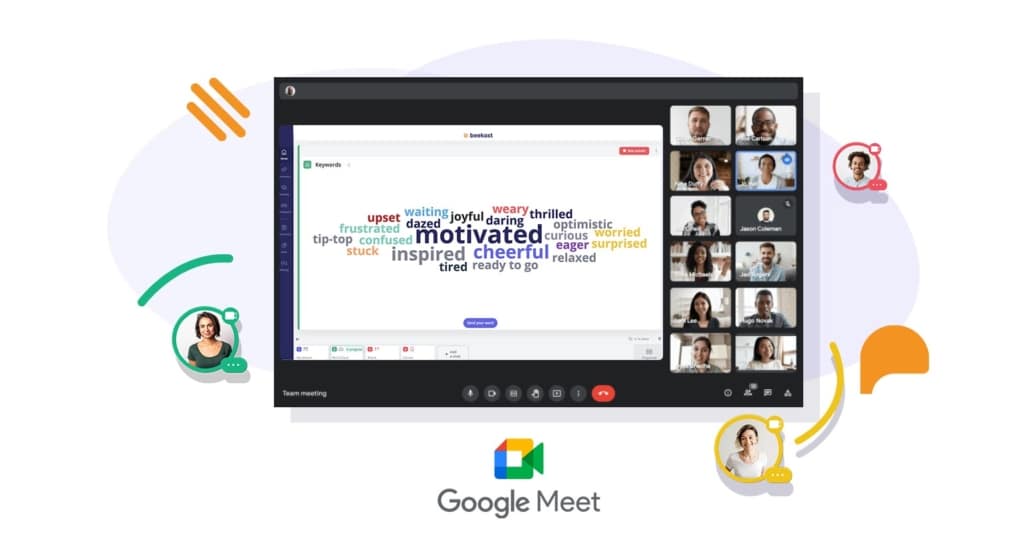Today, over 5 million businesses use the Google Workspace software suite, with Google Drive, the storage service in the suite, boasting over 2 billion users.
We’re excited to announce that as of today, you can directly import your Google Slides presentations into Beekast for an easier and smoother experience on our platform. Google Drive is the latest addition to an already large number of presentation tools Beekast is integrated into, including PDF, PPT, Prezi, Genially, and Keynote.
Beekast is also integrated with most video conferencing tools, such as Microsoft Teams, Webex, and Jitsi, and is compatible with Google Meet as well. You can easily run your interactive activities during these video interactions, whether the meeting takes place remotely or in hybrid mode.
Moreover, at the end of your meeting, you can retrieve all collected data in the form of a Word or an Excel report and upload it directly to your Google Drive storage space.
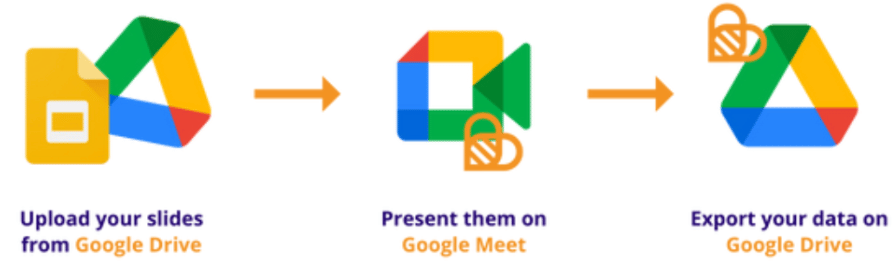
Related Reading:
Google Slides Alternatives For Presentations
How to activate Google Drive in Beekast
In order to add Google Drive slides to your Beekast session, you first need to connect your Google Drive account to your Beekast account.
Start by clicking on your avatar located at the top right corner of your screen. Then, go to “My account”, click on the “Connected apps and integrations” section, then on “Connect” next to the Google Drive application and follow the instructions.
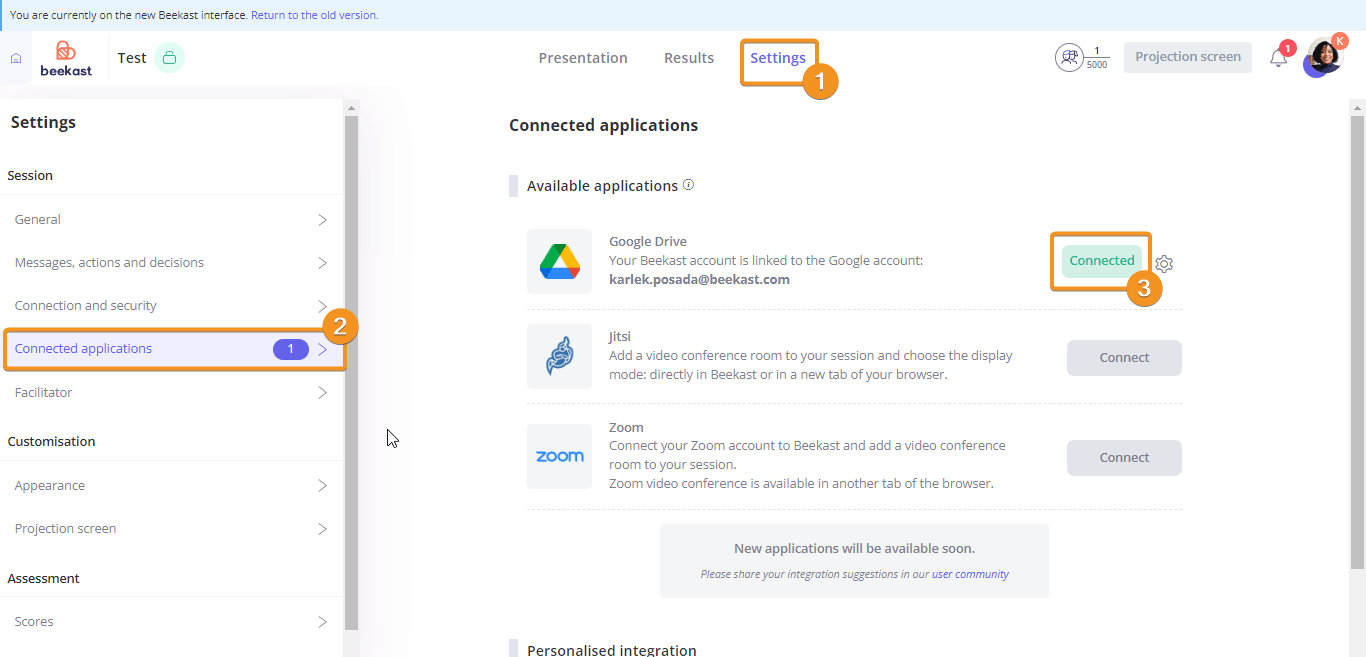
Another way to connect from your Beekast session is by going to the “settings” space, clicking on “Connected apps and integrations”, and connecting to the Google Drive application.
How to import your documents from Google Drive
Once your Google Drive account is connected to Beekast, you can import your Google Slides presentations directly into your session and export the results (Word/Excel) to your Google Drive storage space once your session is over.
To import a document from your Google Drive space, click on “Add a slide”, scroll down to “Presentation” and click on it. Then select “Google Drive”.
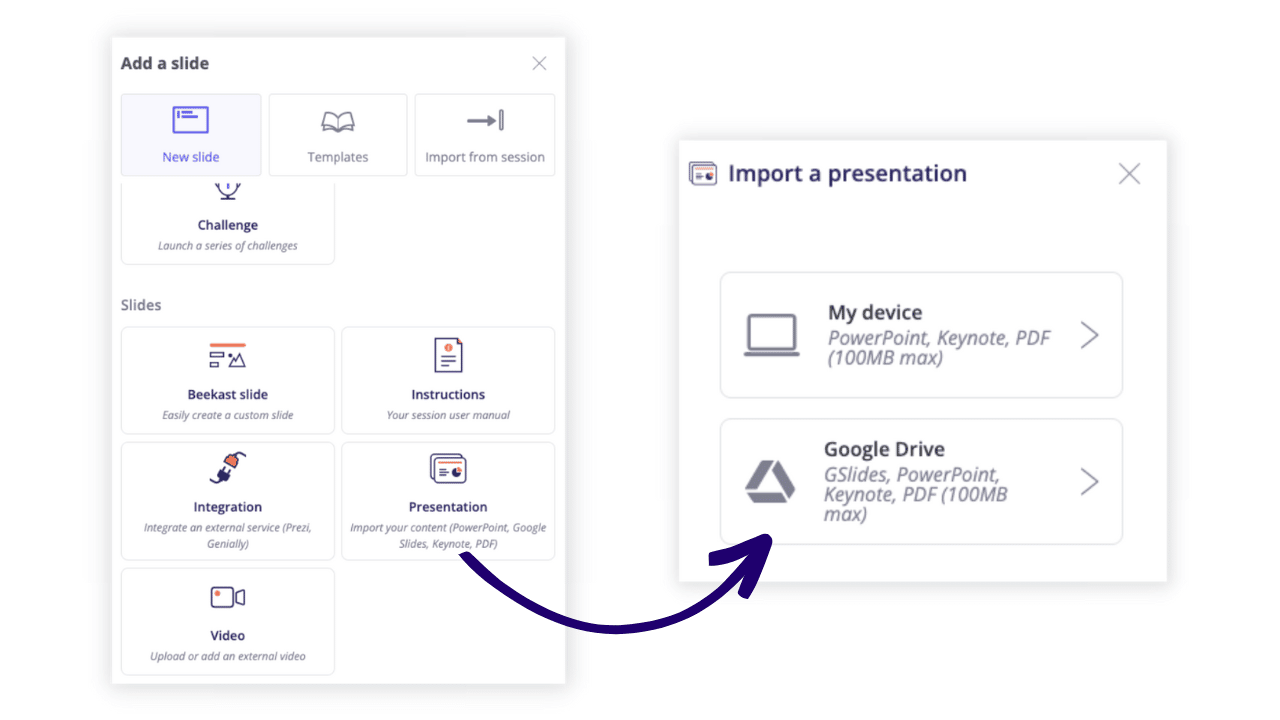
It is interesting to note that you can easily find your documents thanks to the search engine integrated into Google Drive, which has its own artificial intelligence. As a result, you can quickly import your documents into your Beekast sessions.
How to export your documents from Beekast to Google Drive?
As for exporting the report and statistical data to your Google Drive storage space, click on “Results” at the top of your session, then on “Report” or “Statistics” at the top right of your screen. All you have to do is click on “Google Drive” and choose your location for the file to be added to your storage space.
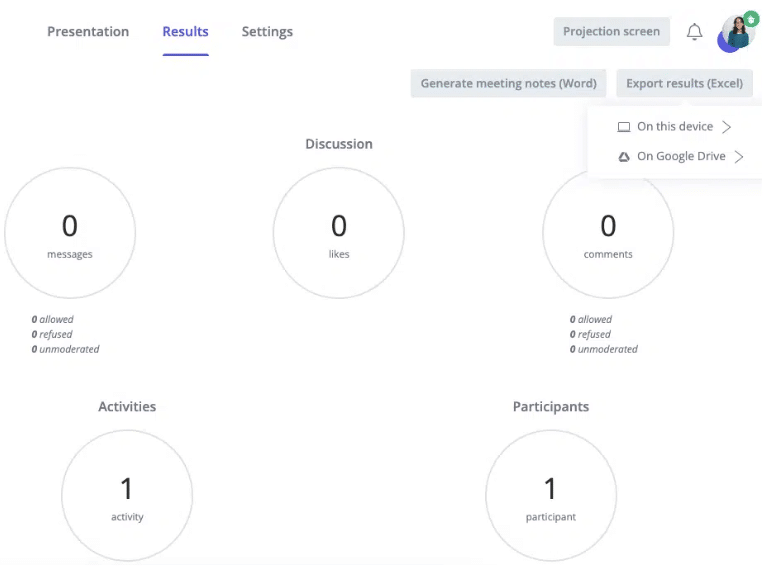
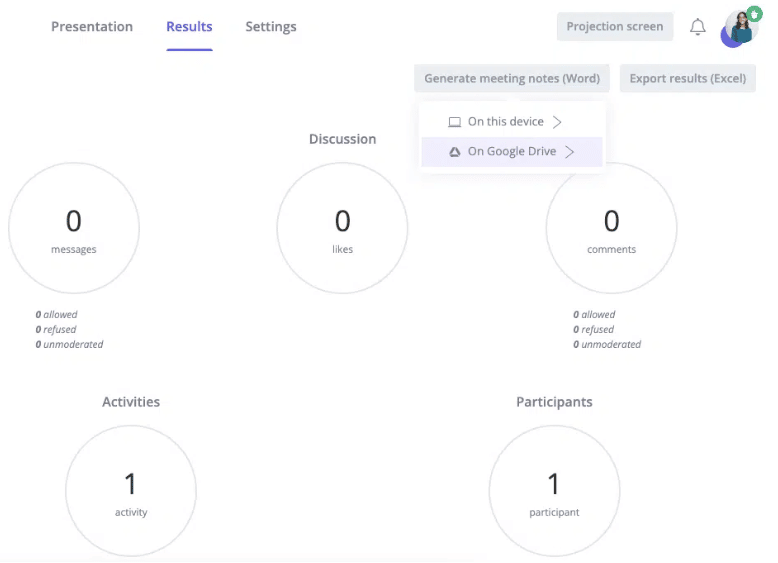
With the addition of Google Drive to Beekast integrations, you can now fully enjoy your Google Workspace software suite and promote remote and in-person collaboration, while improving your team’s performance.
Learn more about the Google Drive integration
ou