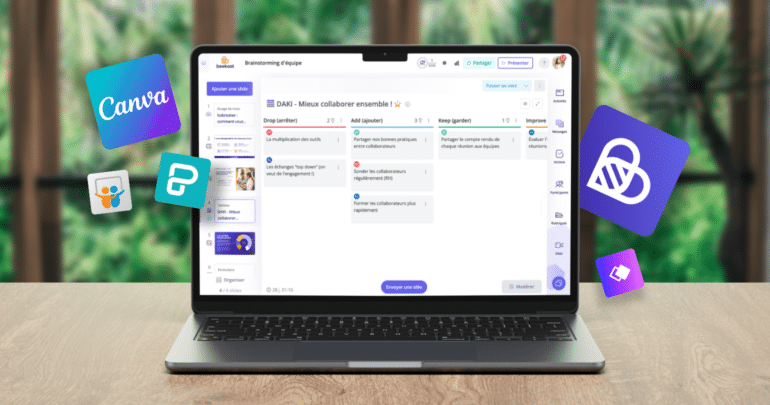Google Slides lets you create beautiful slides for presentations. However, for presentations that require more interactive elements like quizzes, polls, or embedded multimedia, users may find Google Slides lacking.
In that case, it’s worth exploring other applications that offer more interactive features for engaging your audience. Here are our top five Google Slides alternatives for presentations.
TL;DR
Here’s a quick comparison table of top Google Slides alternatives.
| Best For | Top Features | Pricing | |
| Beekast | Collaborative presentations | – Integrations with Zoom and Livestorm – Interactive activities Projection screen Inspiration templates | Free plan; paid plans start at €39 |
| Canva | Done-for-you presentations | – Brand hub – Magic Design – Templates – Presenter-view | Free plan; paid plans start at $11.99 per user (billed annually) |
| Piktochart | Online presentations | – AI generator – Charts and maps – Drag-and-drop interface – Customizable branding | Free plan; paid plans start at $14 per user per month (billed annually) |
| Whimsical | Idea mapping | – Customizable layouts – Mind mapping – Link sharing and permissions | Free plan; paid plans start at $10 per user per month (billed annually) |
| SlideShare | Online slide hosting | – Website and blog embed – Lead generation forms – Upload and share – presentations | Free plan; the paid plan costs $9.99 per month |
1. Beekast: Best for collaborative presentations
Beekast has an advanced presentation tool designed to boost engagement and collaboration among meeting participants in remote and in-person settings. You can create beautiful presentations in the platform or import them from a third party application like Google Slides and Canva.
Beekast also lets you present your slides asynchronously or synchronously once you’ve set them up. Asynchronous presentation allows participants to control the slides themselves and works best for remote meetings. Synchronous presentation, on the other hand, restricts slide control to the presenter, and it works best for in-person workshops and training sessions.
Top Features
- Projection screen: Beekast lets you display the active slide on an external screen alongside engagement features like a discussion panel and session ranking dashboard. That way, you can see how people engage with each slide throughout your presentation.
- Interactive activities: Beekast has a rich library of interactive activities for engaging your audience throughout the presentation. Take Word Cloud, for example. You can use this activity to check your audience’s pulse at various points during your presentation. You can also administer surveys, polls and ratings, and matrix questions as your presentation progresses and see the results on relevant slides in real-time.
- Integrations: Beekast integrates with video conferencing applications like Zoom, WebEx, and Livestorm, helping you deliver beautiful and engaging presentations in your preferred meeting software.
- Inspiration templates: Beekast has inspiration templates for all types of activities you want to include in your presentation. That way, you don’t have to struggle with brainstorming and designing audience engagement tasks from scratch. For example, you can use Beekast’s Who is Who template to conduct a round of introductions at the beginning of your presentation.
Pricing: Beekast has a free plan that lets organizations host meetings for up to three participants. It also has three paid plans: Starter, Pro, and Business, that cost €39, €59, and €79/organizer per month (billed annually).
There’s a separate pricing category for educational institutions, which costs €25 per teacher/month (billed annually). If you’re hosting a one-time event, you can contact Beekast for a customized pricing plan. Learn more about Beekast’s pricing and plans.
2. Canva: Best for done-for-you presentations
Canva is the go-to tool for design neophytes. It has numerous ready-to-use templates that make it quick and easy to create stunning visual presentations, even if it’s your first time.
While Canva lets you present your slides natively in the app, its export feature isn’t always working perfectly. Some users have reported formatting issues after exporting Canva.
“I encounter a significant challenge when it comes to presentations. When downloaded, the formatting of the presentations created on Canva is more than often distorted. This issue extends to text alignment, table layouts, and overall element & picture placement. As a result, I have to spend a considerable amount of time reworking and correcting the formatting of the presentation.”
Top Features
- Brand hub: If you’re creating presentations for your brand or company, Canva’s Brand Kit feature allows you to store your brand’s colors, fonts, and logos for easy access. This ensures consistency across all your presentations and other marketing materials.
- Magic design: Canva lets you create beautiful presentations using AI prompts. All you need to do is input your design idea into the tool, and the AI will transform it into customizable designs that match the content and context you need.
- Templates: Canva offers a wide range of presentation templates suitable for various purposes like business presentations, educational presentations, pitches, portfolios, and more. These templates are professionally designed and can be easily customized according to your liking.
- Presenter-view: View all your slides on a private screen to help you stay on topic during live presentations. Here, you can view page notes containing extra information you want to refer to as the presentation progresses. Your audience will only see the standard presentation view.
Pricing: Canva has a free plan that offers up to 5 gigabytes of storage space for one person. It also has a Pro Plan that costs $11.99 for one person for a year. There’s also the Teams Plan that costs $300 per year for the first five users.
3. Piktochart: Best for online presentation maker
Piktochart is a popular infographic and illustration maker that you can also use to create engaging presentations. It offers beautiful, customizable templates so you don’t have to start from scratch. This makes it handy presentation software for newbies and teams without a graphics designer.
That said, Pktochart has a long learning curve, making it difficult for its primary audience (newbie designers) to enjoy the online presentation maker’s full benefits.
Top Features
- AI generator: Similar to Canva’s magic design feature, Piktochart lets you create slides from prompts. You can use the AI output as it is or tweak it to match your specific brand style and presentation setup.
- Customizable branding: Piktochart gives you full control over the look and feel of your presentation. You can change the background, add images, text, shapes, icons, and even videos to make your presentation visually appealing and engaging.
- Charts and maps: Easily translate charts and raw data inputs into beautiful visuals. You can turn Excel and Google Sheets into well-laid infographics that update information in real time.
- Drag-and-drop interface: Piktochart’s drag-and-drop interface makes it easy to add and arrange elements on your slides. You can simply drag elements from the sidebar, drop them onto your slide canvas, and then resize and reposition them as needed.
Pricing: Piktochart has different pricing packages for individuals and businesses, teachers and students, and nonprofits. All packages have a free forever plan.
The Individual and Business Package also has two paid plans: Pro and Business, which cost $14 and $24 per user/month (billed annually), respectively. There’s also an Enterprise plan with custom pricing.
4. Whimsical: Best for idea mapping
Whimsical is an idea visualization tool. This means it lets you translate abstract ideas into tangible concepts like flow charts, mind maps, and wireframes. After creating these, you can convert them into professional slides for presentations in a few clicks.
It’s a great tool for brainstorming and conceptualization sessions. However, it might not be the best choice for interactive presentations because it’s mainly designed to center around the presenter. Also, it has limited customization features that restrict how much you can do with the tool, and you cannot export presentations as a single document to another tool.
Top Features
- Customizable layouts: Users can customize their boards’ layout, including the arrangement of elements and the space between them. This customization capability means you can tailor the presentation of your work to best suit the content and the preferences of your audience.
- Mind mapping: Organize abstract ideas into structured, hierarchical diagrams to aid project and concept planning. Mind maps are effective for brainstorming, note-taking, problem-solving, and planning, promoting nonlinear thinking and enhancing understanding and memory retention.
- Link sharing and permissions: Whimsical makes it easy to share your work with others. You can generate shareable links to your boards and control who has view or edit permissions. This is particularly useful for presenting your work to stakeholders or team members who might not be Whimsical users.
Pricing: Whimsical has a free plan and two paid plans: Pro and Org. The Pro plan costs $10 per editor/month (billed annually) and lets you add up to 10 guests as editors. The Org plan, on the other hand, offers customer agreements and lets you create private teams.
5. SlideShare: Best for online slide hosting
SlideShare describes itself as “the world’s largest community for sharing presentations.” Professionals, educators, and businesses often use it to share knowledge, showcase their work, or deliver presentations to a broader audience beyond just live events or meetings — making it a great tool for asynchronous communication.
However, SlideShare has several limitations, including:
- Poor user experience due to ads that show up on the platform
- It’s hard to create complex, white-label presentations in SlideShare due to its limited customization and editing capabilities.
- Privacy issues. Once a presentation is uploaded to SlideShare, users have limited control over who can view and download their content. This can concern users who want to protect their intellectual property.
Top Features
- Website and blog embed: You can incorporate your SlideShare presentations into your website directly to automatically share them with your audiences and reach new people.
You can do this manually via the HTML embed code or SlideShelf, the automated content aggregator.
- Lead generation: SlideShare lets you incorporate lead capture forms within presentations, enabling users to collect leads and contact information from relevant viewers for sales nurturing.
- Upload and share presentations: Users can upload presentations in various formats (PowerPoint, PDF, Keynote) and share them publicly or privately.
Pricing: SlideShare has a free forever plan. It also has a premium subscription service that costs $9.99 per month and gives you access to Scribd and Everand.
How to choose the best Google Slides alternative for your presentation
There are three important things to prioritize when choosing a Google Slides alternative for your presentations.
- Features: Choose a platform that fits your presentation purpose and style. Say you’re hosting an interactive in-person presentation. In that case, a meeting management platform like Beekast is the best option because of its robust audience engagement features.
- Security and privacy: If your slides contain sensitive information, prioritize presentation software that offers robust security measures, data encryption, and compliance with relevant regulations such as GDPR or HIPAA.
- Pricing: Look for presentation software that offers the most value for money. If you have a small budget, prioritize a presentation application with core features such as file sharing, interactive activities, and branding support.
Beekast: the best Google Slides alternative for presentations
Beekast is more than just an alternative to Google Slides. It’s a comprehensive meeting solution that transforms how presentations are delivered and experienced.
With its focus on engagement, collaboration, and flexibility, Beekast is well-positioned as the go-to tool for anyone looking to make their presentations more interactive, memorable, and effective.
Get started with a free Beekast account.
Google Slides alternatives for presentations FAQs
Find answers to common questions about using Google Slides for presentations.
1. What presentation software can I use instead of Google Slides?
Beeskast is the best presentation software alternative to Google Slides. You can create slides in the app or import them from external platforms like Canva or Google Slides. Beekast offers built-in interactive activities for engaging your audience throughout the presentation, such as Who is Who and World Cloud.
2. What is the best presentation software?
Beekast is the best presentation software for teams that want to host professional and engaging meetings, whether in-person, virtual, or hybrid.
3. What should I consider when choosing a Google Slides alternative for presentations?
When choosing a Google Slides alternative, find platforms offering core presentation and audience engagement features. If you frequently present sensitive information, prioritize software with privacy and data protection. Test the free plan before subscribing to ensure the platform’s features align with your requirements.