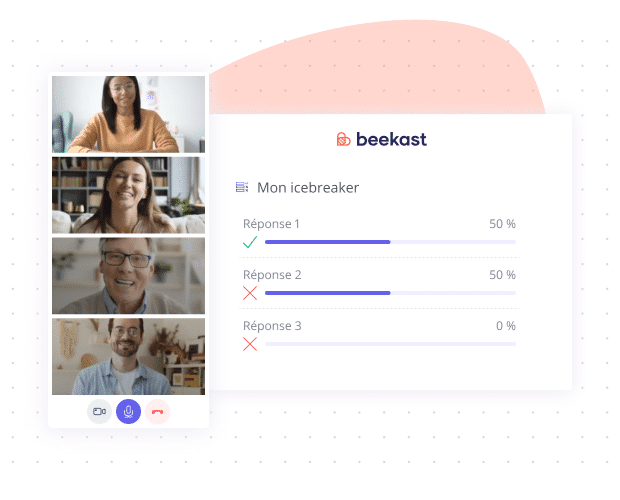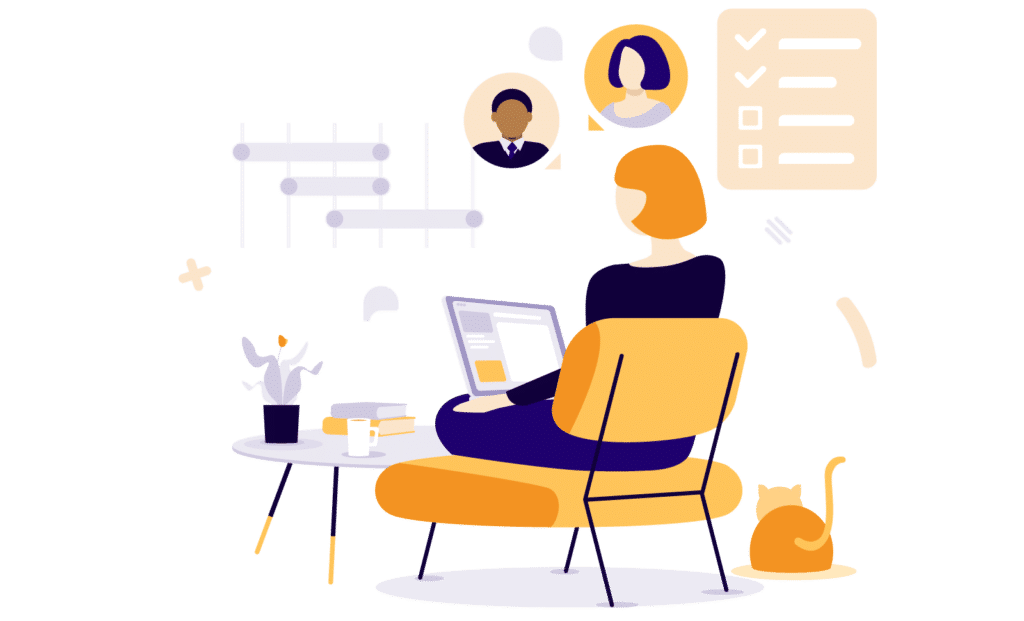1 minute to discover our tool…
4 essential steps to get started with Beekast
Create a session
Once you are logged in to your account, in the “My Sessions” area, click on “Create a session” at the top right of your screen.
Choose the scrolling mode of the slides and give a title to your session
Click on “Create”
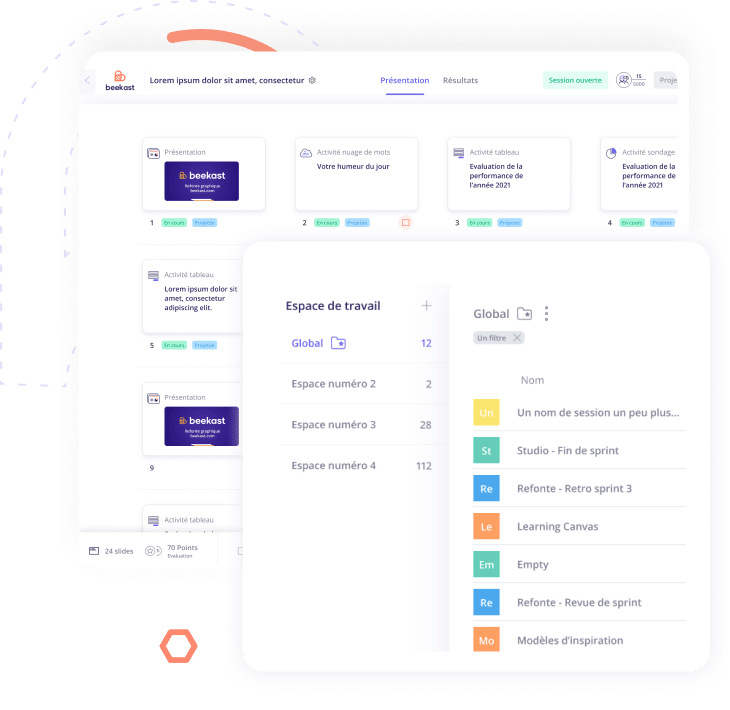

Add an activity
When you click on “Add a slide”, a dropdown menu opens.
You have the choice to add a new slide, to import from already existing sessions, or to choose from our templates.
To import your content, go to the Slides section, choose the file type: PDF, PPT, Google slides and Keynotes.
Invite your employees to participate
Click the Settings tab, found at the top of your session.
Then click on the “Animator” tab on the menu on the left of the screen, then on “Add animators” and enter the email adress of your animator’s Beekast account.
Once you’ve added all of your presenter email adresses, all you have to do is to click Add.